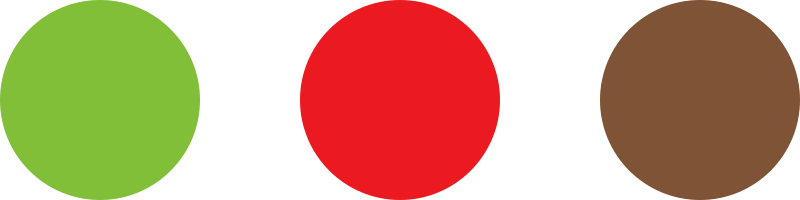Note: To learn how to add products, visit the following article: How to add a product (wholesale storefront)
To learn about when to use a Variable product, and a Simple product, please visit the following article: Simple vs variable products
Product attributes
The best way to manage weight options is to set up Product attributes. Once you have created attributes, you will be able to select them when creating a new product.
The Product attribute names cannot have any empty spaces in between. (i.e. if you are setting a Product attribute for “2lb” it should say 2lb and not 2 lb).
Hint: We recommend to leave the Slug field blank when creating a new Product attribute, or Attribute term, this will prompt the system to auto-generate an appropriate slug for the product attribute.
- From your Dashboard, go to Products > Attributes.
- From the Attributes page, enter the name for the attribute.
Note: Leave the “slug” field empty.
- Click the Add attribute button when ready.
- Once you have added an attribute (i.e. GrindSize), click on Configure terms.

- To add a new attribute term, set its name.
Note: Leave the “slug” field empty. - (optional) Enter a description.

- Click the Add new <AttributeTerm> button to finish.