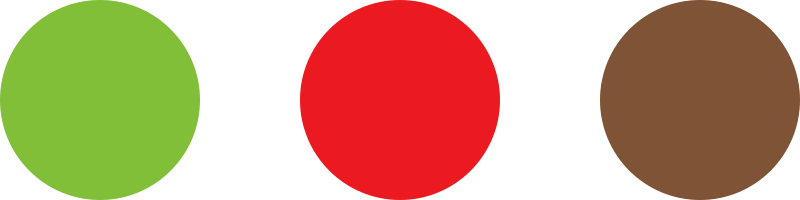1. From your Dashboard, go to WooCommerce > Settings > Wholesale Leads.
2. Click on Built-in Fields.

From this page, you will be able to customize the contents of your wholesale storefront’s registration form. Some fields are required*, while others are optional. The categories found in this page are:
- First name*
- Last Name*
- Email address*
- Username
- Password
- Company name
- Address
- Phone
- Terms & conditions
* = required field
By checking the Enabled box, you can request a field that is not required. By checking the Required box, you can set an optional field as a required field.
If the Enabled box is unchecked, and the Required box is checked, the field will not be requested unless the Enabled box is checked also.
If you would like to further customize the order of the categories, or you would like to prompt the user to share certain information, you may use:
- The placeholder text: allows you to pre-fill a certain field with a suggested response.
- The field order: allows you to customize the order of enabled fields
Note: If the fields for Field order are left blank, the default is set to display required fields first, then optional fields, in the same order as shown in the administrator setup.
If you set a value under Field order, we recommend you set an order to all other enabled categories

Hint: If you would like to request a custom field for your registration form, please reach out to support@getbeans.com.