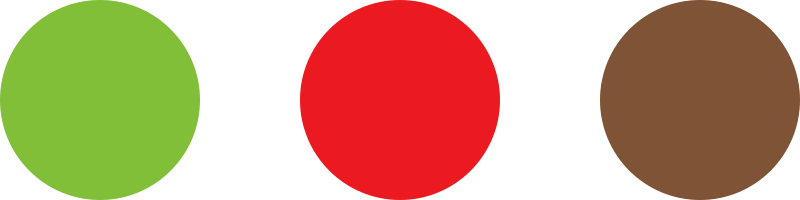- From your Dashboard, go to the Products section.
- Add a new product to the list with the Add new button at the top next to the heading or Duplicate one of your existing products:

- On the product detail page you can fill out a product description and update your variations. Be sure to set the right sales price you want to charge for the product.

- Make sure you click Update or Publish, so your product is displayed from your shop.
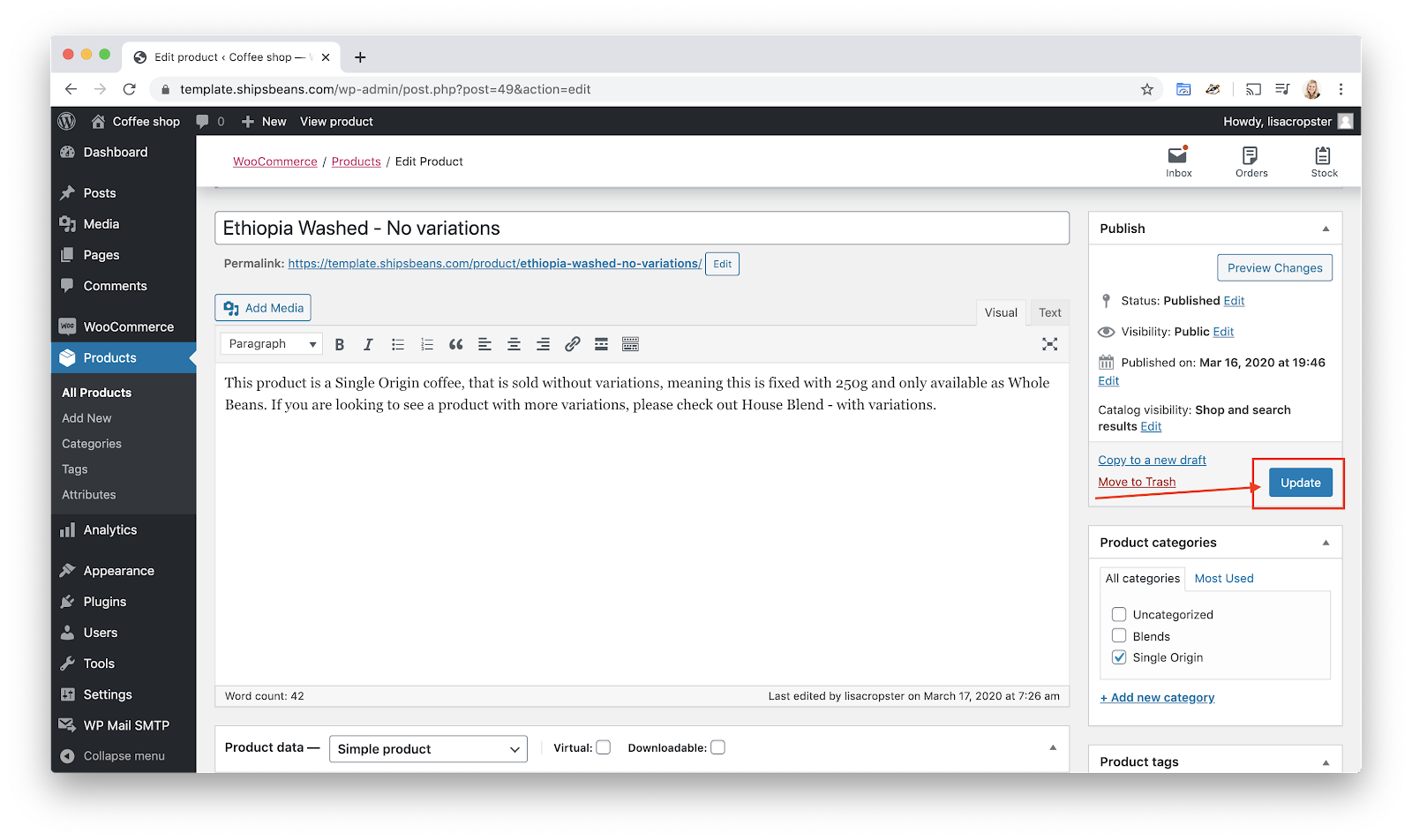
Hint: To learn how to bulk update products, and product variations via a CSV file import, please visit the following article: Product bulk update
To learn how to set a discount via a product, please visit the following article: Product discounts