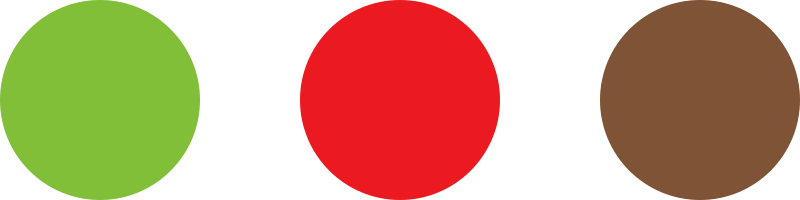Note: To learn about enabling payment methods, visit the following manual: How to set up a new payment method
Via the Payments section
If you would like to make a payment method available for all users:
- From your Dashboard, go to WooCommerce > Settings > Payments.

- Click the toggle button under the Enabled column, to switch between enabled and disabled.
For the user
If you want to limit the payment methods for a specific user:
- From your Dashboard, go to Users.

- Find the customer in question, then click their Name to go to the Edit user page.
- Scroll down to Override payment gateway options
- Click on the Override payment gateway options drop-down menu, and select Yes

- Under the Payment gateway option, select the payment methods to make available for the user.
- Scroll down to the bottom of the page, then click Update user.
For the wholesale roles
If you want to limit the available payment methods for a specific wholesale role:
- From your Dashboard, go to WooCommerce > Settings > Wholesale prices > Payment gateway.

- Select the Wholesale roles you want to enable a payment method for.
- Click on the Payment gateways drop-down menu and select Invoice gateway, and any other payment methods you want to enable for the wholesale role in question.
- Click on Add mapping.