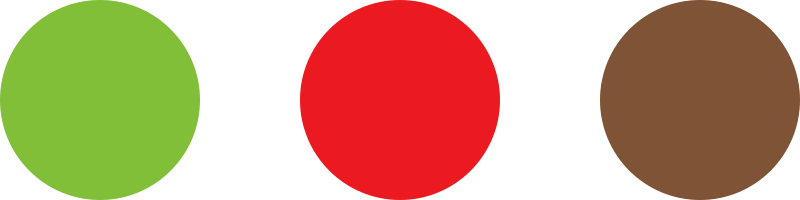Note: Once a user is added, they will be categorized as Customers once they have placed their first order from your webstore.
1. From your Dashboard, go to Users section
2. Click the Add new button
3. From the Add New User page, enter the following:
- Username*
- Email*
- First Name
- Last Name
- Website
- Password*
- Send the new user an email about their account (checkbox)
- Role*
* = Required
Note: Verify the role is set to “Wholesale customer” or any new wholesale (customer) role you created. To learn more about setting up wholesale roles, visit the following manual: Setting up wholesale roles
4. Click Add New User button
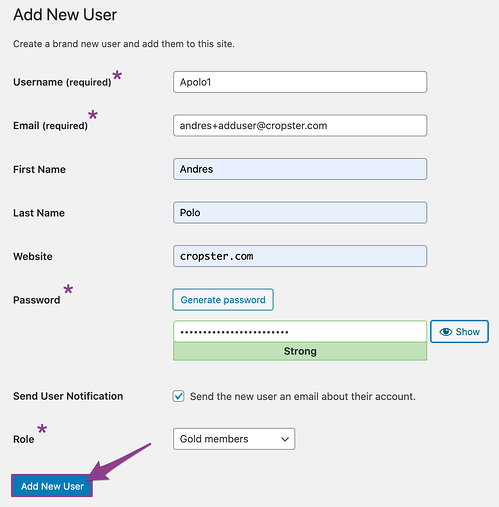
Note: After having invited a user, if you enabled the Send the new user an email about their account checkbox, the new user will receive a message with a link to set their password, and another to the login page.