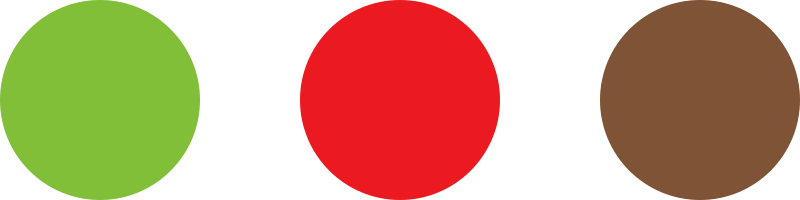- From your Dashboard, go to Wholesale > Roles
- Type in the Role name, then add a Role key and description (optional), then press Add new wholesale role when you are ready to create the group.
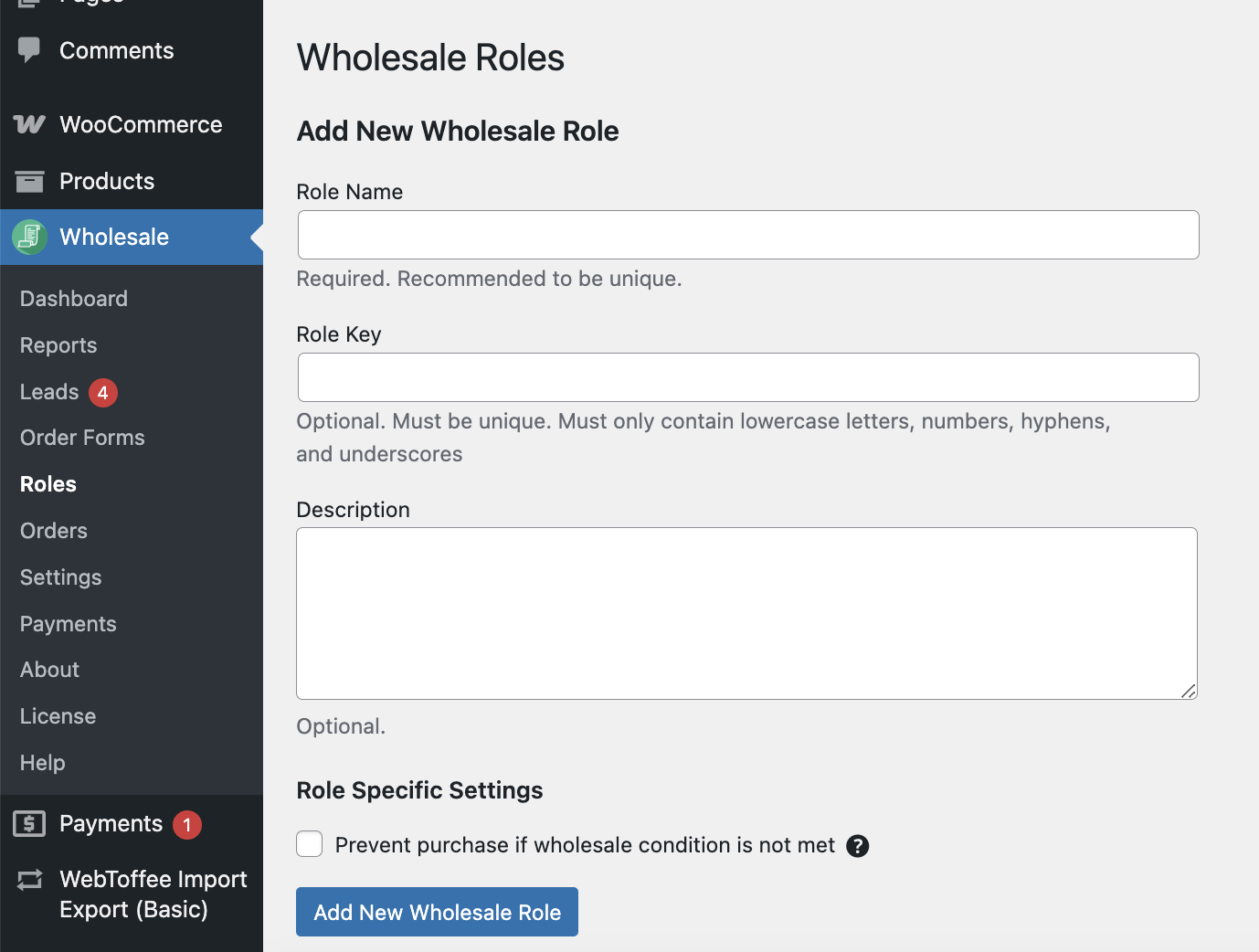
- The group is now displayed on the right-hand side of the page.
- To assign a wholesale role to an existing customer, go to Users.
- Find the user in question, and click the Edit button.
- Scroll down to the Role drop-down menu, then select the wholesale role you want to assign to the user (i.e. Gold members, Silver members).
- Scroll down and click the Update user button when you are ready.
Setting up wholesale roles
< 1 min read