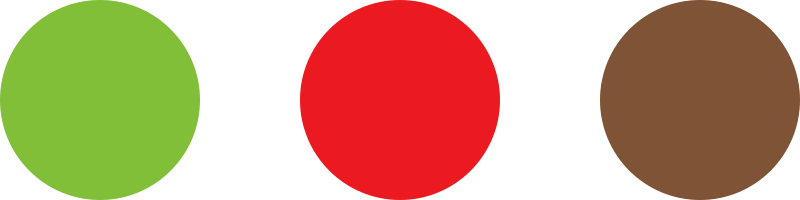- From your Dashboard, go to Products.
- Hover over the needed (variable) product, then click Edit.
- Scroll down to the Product data section, then click Variations.

- Hover over the Variation you would like to edit, then click on it to open more details. After selecting the product Variation in question, you may edit the following:
- SKU
- Regular price: Price for the variant
- Sale price
- Stock status
- Weight**
- Dimensions**
- Shipping class**
- Description
- Wholesale prices*: Wholesale prices for the product
- Wholesale exclusive variation*
* = Only applies to customers with a Wholesale role
** = Only relevant for shipping
- Scroll down and click the Save changes button when ready.
Note: The above can also be done via a bulk update of your products (i.e. if you want to update the weight of a product or product variation), you need to verify you choose the “Weight” column as a data point to export).
To learn how to Bulk update products, and product variations, visit the following article: Product bulk update